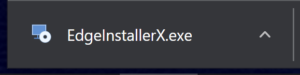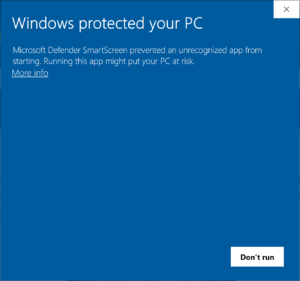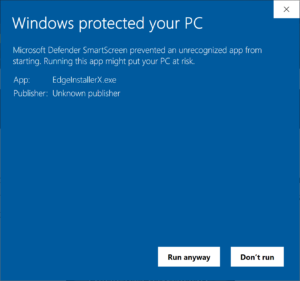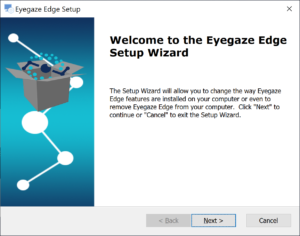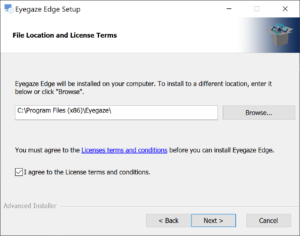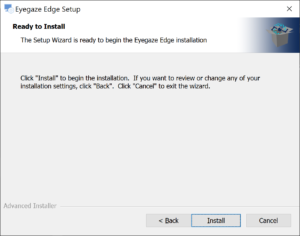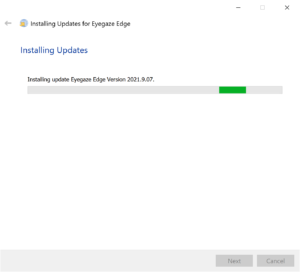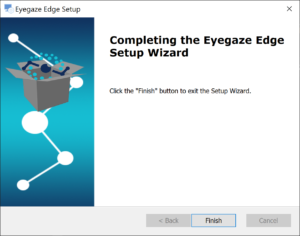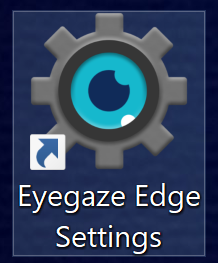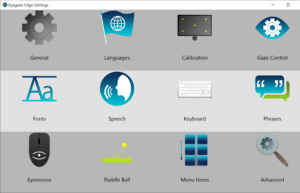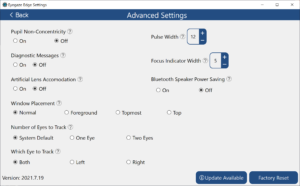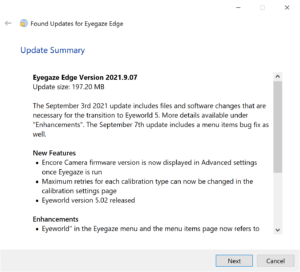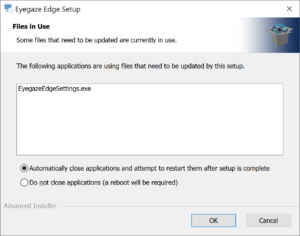***If you Have ECS installed on your device and you want to update to the latest version, follow instruction set #2.*** ***If you do not have ECS installed on your device, follow instruction set #1***
ECS Download Instructions
Download ECS
^^^Click to download^^^
To make sure you have the latest version of ECS, open your settings program and select “Advanced”. Your version will be displayed in the bottom left corner of the screen. ***Remember where you save ECS***. By default, it should save to your downloads folder. You can choose a different save location but it’s important you remember where you save it.
#1 ECS Clean Install
Launch the ECS installer by selecting it at the bottom of your screen when downloading or in it’s saved location
Your may get this message from Windows. To bypass this message, select “More info”
Select Run anyway
Once launched, you will see a welcome screen. Select Next
Select Next
Select Install
Wait for installation
Select Finish
——————————-#2 Update ECS——————————-
Launch the Eyegaze Edge Settings Program
On the Settings program menu, select “Advanced”
In the bottom right of the screen select “Update Available”
Select Next
Select Next
Select Install
Select OK
Wait for installation
Select Finish